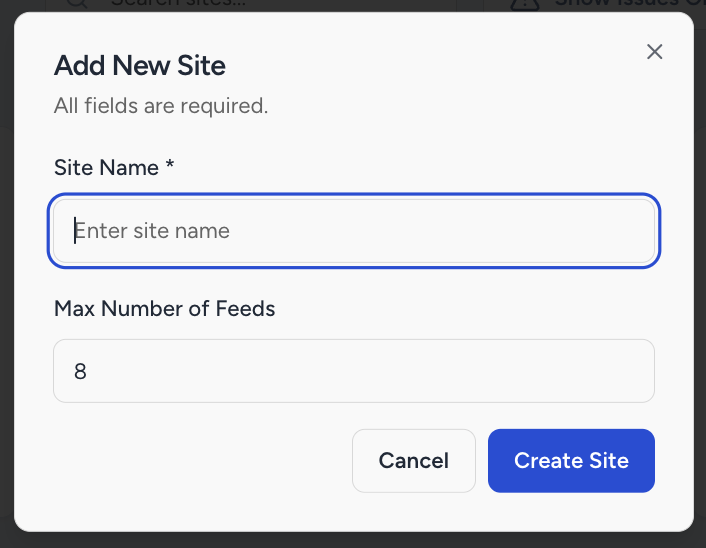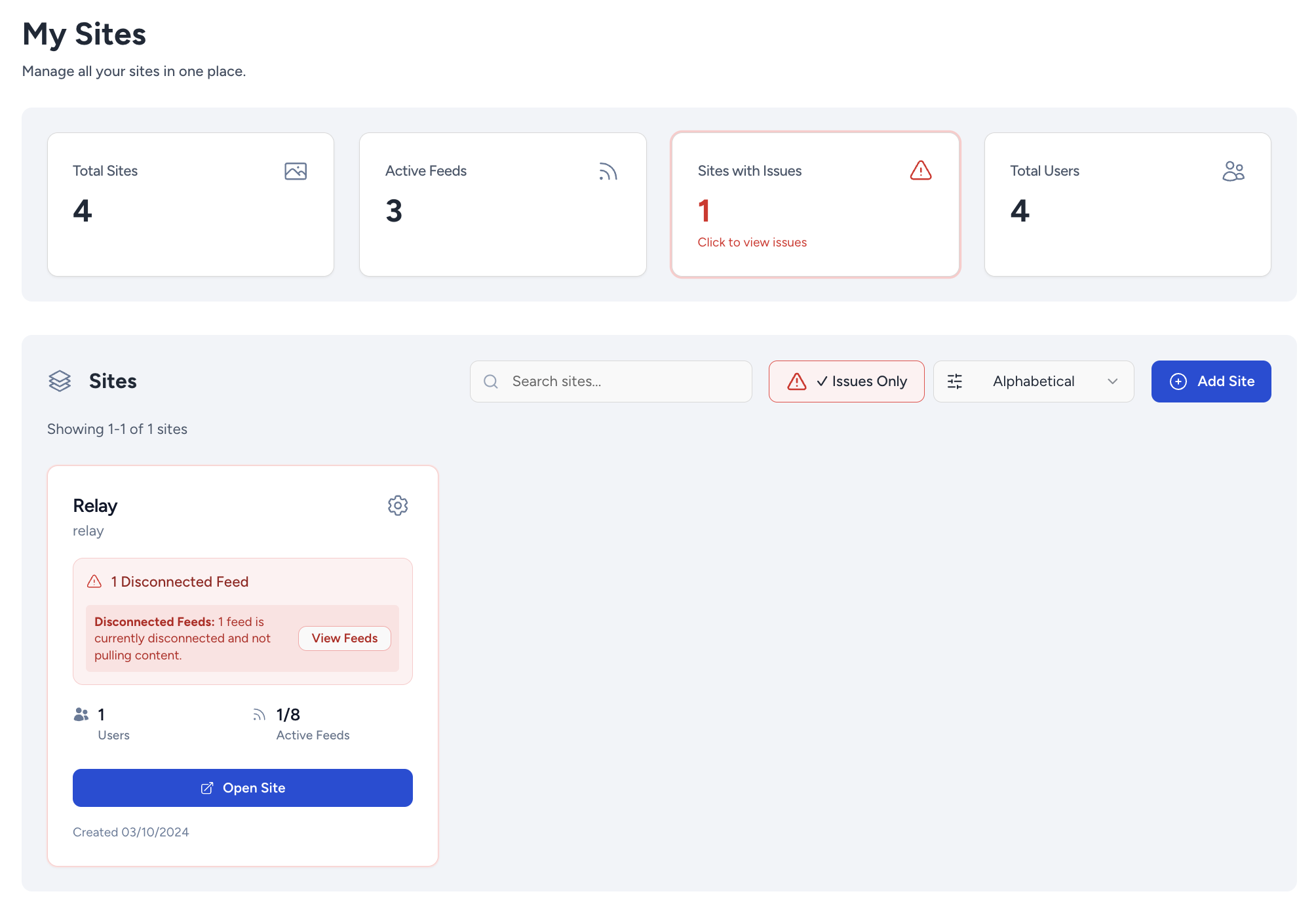Managing Flockler client accounts via "My Sites"
My Sites allows agencies and organisations managing multiple accounts to manage all Flockler sites under one subscription via one dashboard.
Where to find My Sites
You can find your My Sites dashboard on the top left hand side of your Flockler app within the site dropdown.
- Click the small arrow next to your current Flockler site name
- Scroll to the end of the list of Flockler sites you manage
- Select “My Sites”

Active feeds vs. available feeds
Active feeds (total level)
Your subscription is billed monthly based on the number of active feeds used during the previous month. On your My Sites dashboard, you’ll see the current number of active feeds in real time, which helps you monitor usage, but your invoice will always reflect the count from the completed month.

Available feeds (per site level)
As an Agency Owner, you can set a maximum number of feeds for each of your individual Flockler sites. This is useful if you want to limit a client’s usage for example.

Adding new Flockler sites
Agency Owners can add new Flockler sites directly from the dashboard.

When adding a site, you can:
- Name the site (can be adjusted at anytime)
Set the number of feeds allocated to it (all sites require a limit that can be adjusted at anytime)
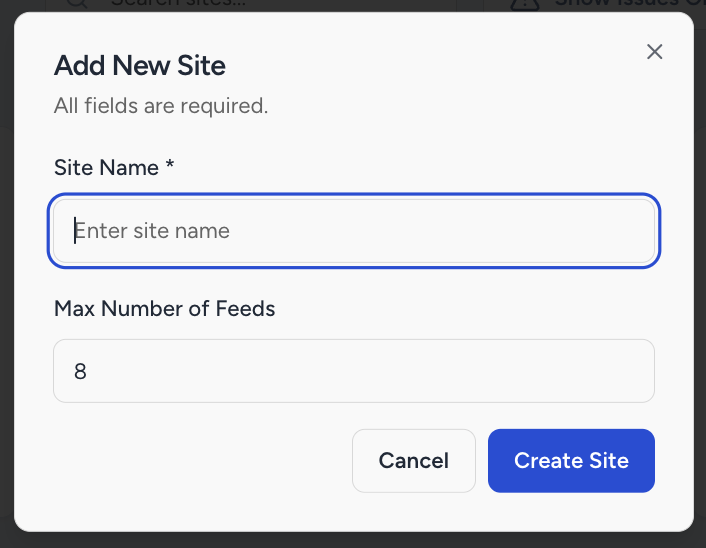
Checking Flockler sites with issues
The dashboard highlights any sites with issues, such as:
- Feed errors
Site reaching its available feed limit
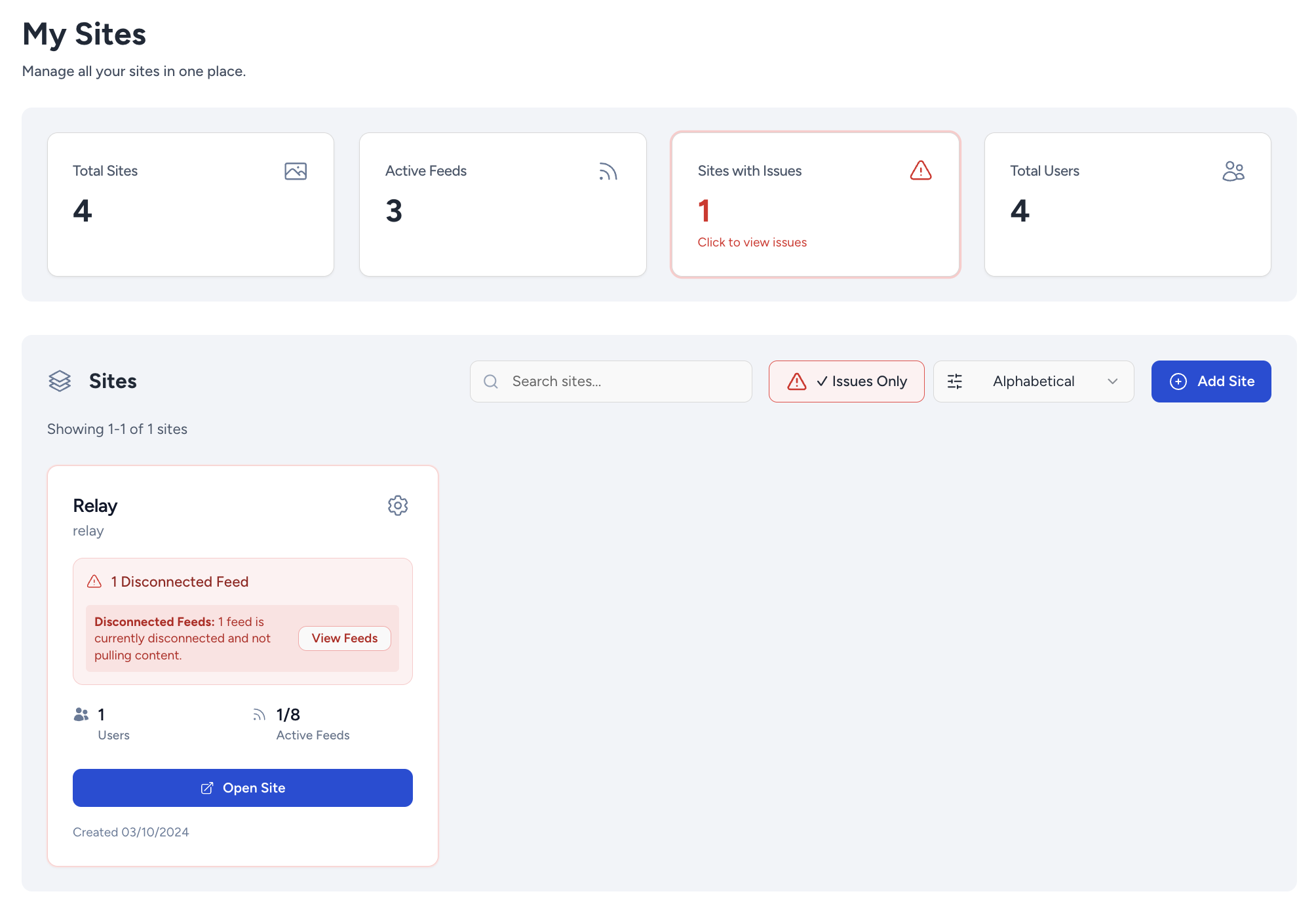
From the dashboard you can open a site directly to review and fix broken feeds.

Switching between Flockler sites
When you open any individual Flockler site from the dashboard, the site-level dropdown is still available. This allows you to quickly switch between sites without returning to the dashboard.

Deleting sites
To delete a Flockler site from your account, please contact the Flockler Support team via team@flockler.com.
Need help?
Need a hand with your My Sites dashboard or with Flockler sites under your Agency plan? Just reach out to our support team at team@flockler.com.