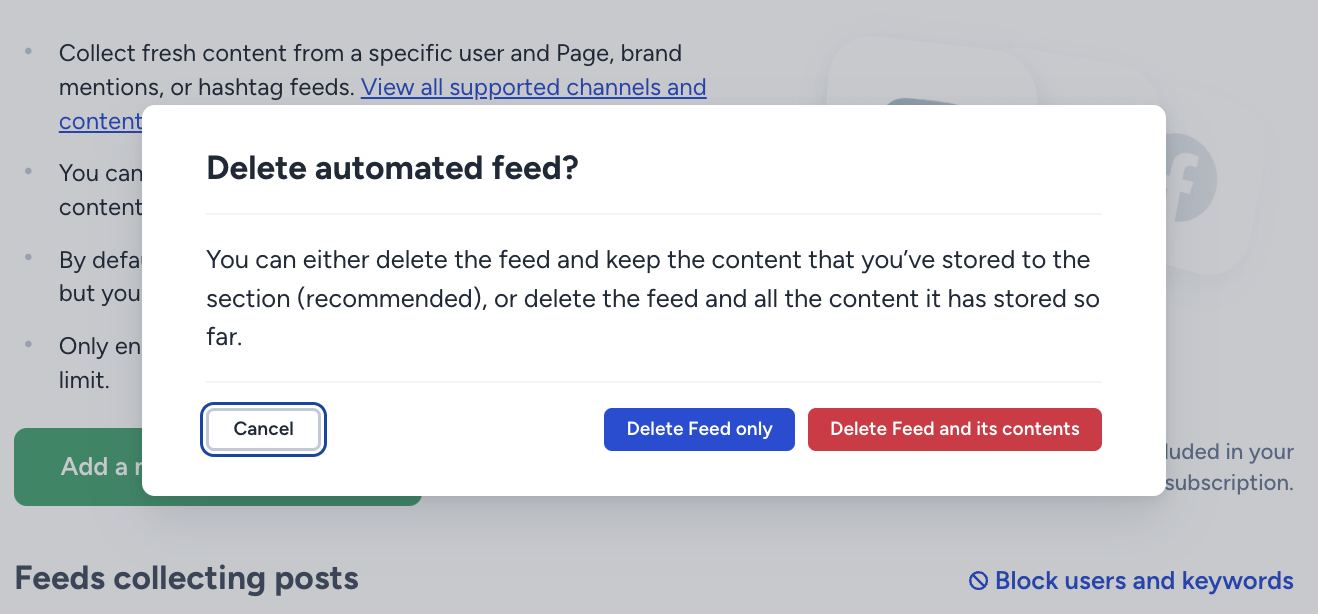How to handle edited social media posts in Flockler
Flockler pulls in posts from social media only once. If a post is edited after it has been imported, the changes will not be updated automatically. However, you can manually update the edited post using one of the following methods:
Option 1: Manually Add the Edited Post (Best for a Few Posts)
If only a few posts have been edited, follow these steps:
- Hide the old post:
- Navigate to the Content tab.
- Locate the old post and click Hide to remove it from your feed.

- Add the edited post manually:
- Click on the relevant social media channel from the left-hand panel.
- Paste the URL of the edited post in the input field.
- Click Publish to add the updated post to your content.

This method allows you to selectively update individual posts.
Option 2: Recreate the Feed to Import All Edited Posts (Best for Many Edited Posts)
If multiple posts have been edited and need updating, you can refresh the entire feed:
- Delete the existing feed without its content:
- Go to Feeds and select the one that needs updating.
Click Delete Feed Only to choose to keep the content instead of removing it completely.
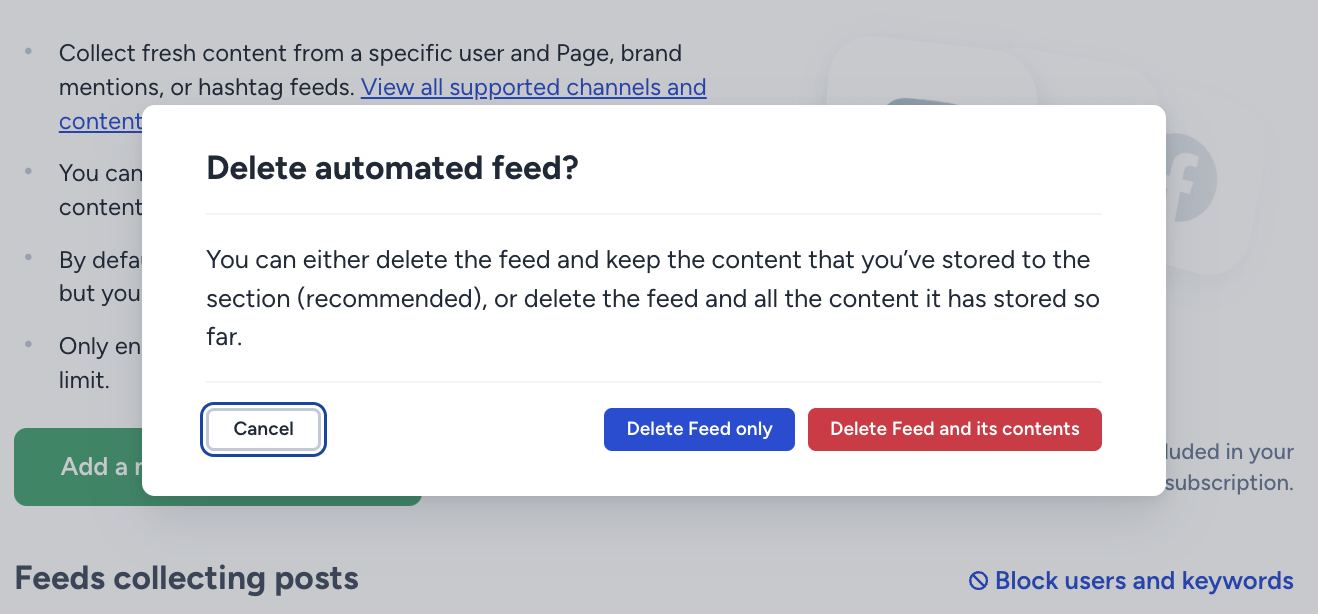
- Hide and Remove the old edited posts:
- Navigate to the Content tab and manually hide the outdated posts.
- Next, go to the Hidden Items and click 'Remove' to remove these posts from the feed completely. (If you do not remove them from hidden items, Flockler will see them as duplicates and won't pull the updated posts)


- Recreate the feed and save it into the same section:
- Set up the same feed again using the original source and save it into the same section.
- This will pull in all posts again, including the edited versions.
- No duplicate posts will be imported—only the edited posts will be updated, and previously unhidden posts will remain as they are.
This method is useful when dealing with a large number of edited posts.
Need Help?
If you have any questions or need assistance, feel free to contact Flockler Support.
Let me know if you'd like any more refinements! 😊